Sometimes you might want to keep your work private from curious viewers: be it because it’s work in progress, or because it was meant for your eyes only from the beginning. Whatever the case, Ulysses’ new Touch ID and Password Lock helps you keep your texts exclusive.
Starting with version 2.8, Ulysses lets you protect your text library: once locked, a personal password or Touch ID (available only on supported devices) will be required to access the app. The idle time, after which Ulysses locks itself, can be determined individually.
Activate Password Protection
You can enable this feature in Ulysses’ privacy settings. On Mac, you’ll find these in the standard Preferences pane. On your iPad or iPhone, go to the library, tap the gear button, and select “Privacy” there. When you turn on Password Lock, you’ll be asked to enter/verify a new password. The details can be determined on each device according to your preferences. Simple as that! Instant protection.
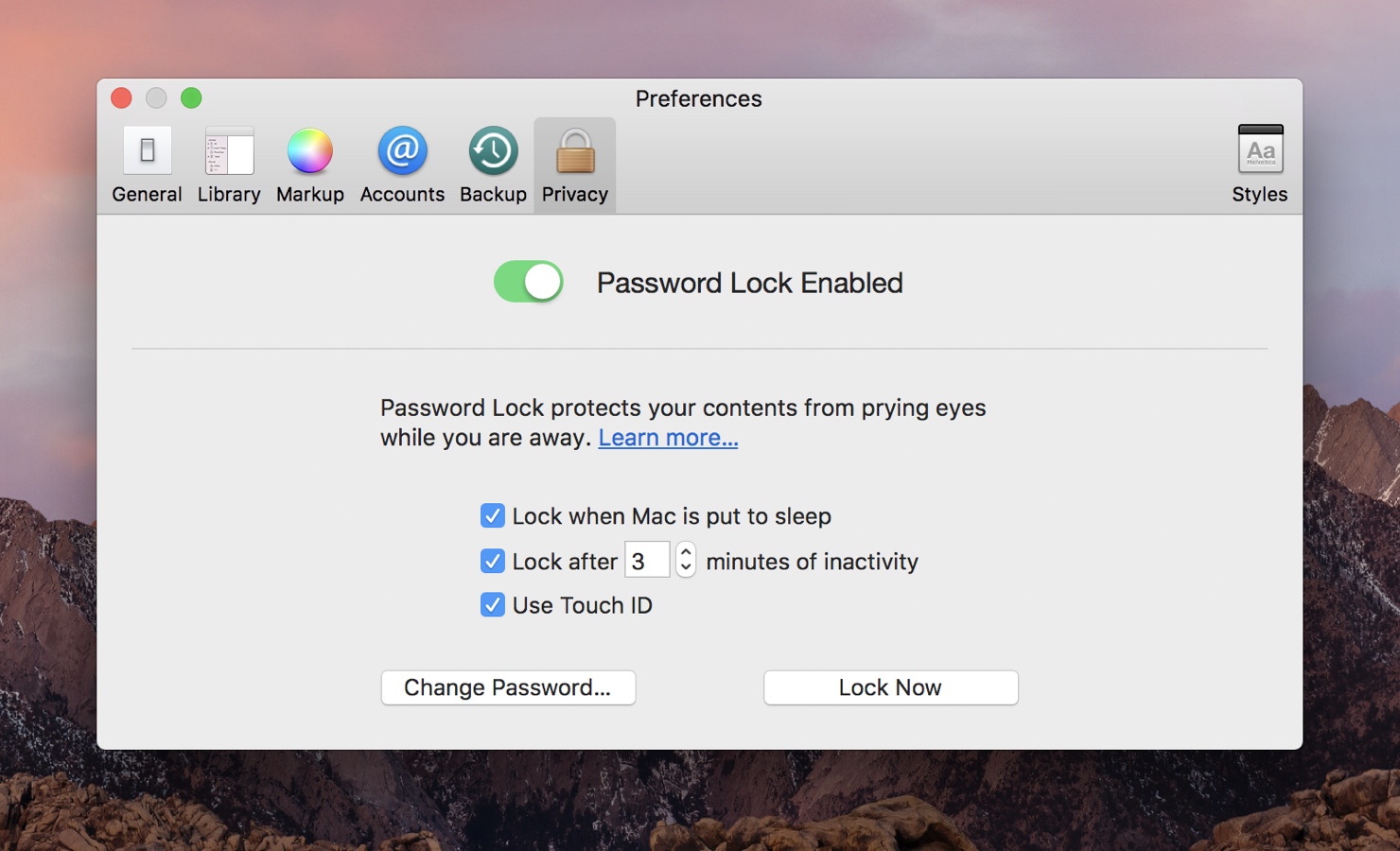
Note: enabling passcode protection or Touch ID does not encrypt your texts. For more details on the limitations of its protection, check out this knowledge base article.
